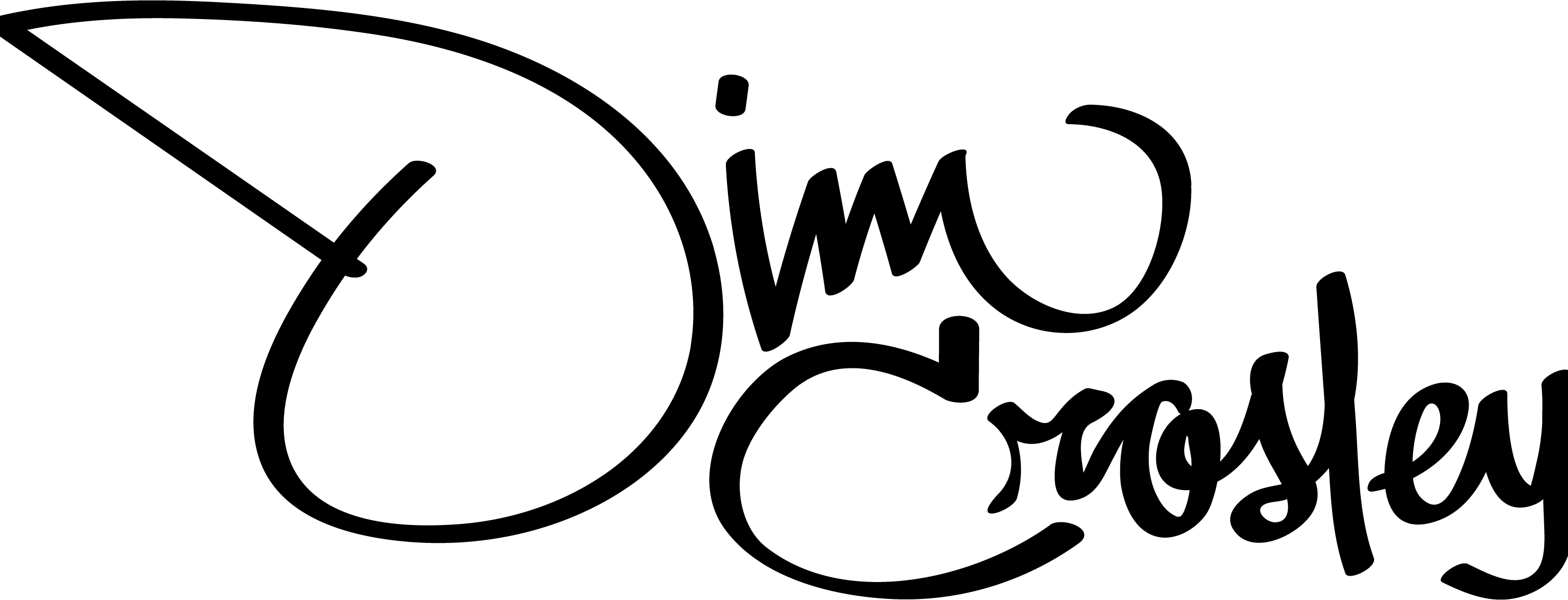Identifying Our Main Players Through Visual Design
At Snapyr the blocks are key to the User Experience of building engagement campaigns. The main components of each block is what we call our First-Class Citizens. These consist of values sent to the app via our SDK and values set in the app by the user. They include, events, user traits, values, creative names, and user-built audience segments.
Breakdown
Each value type is set apart by both form and color. Colors match the block type that the value appears within. Forms are different enough to identify at a glance.
Variants for User Trait include icons that define the user trait as a numeric, text, or true/false value.
Variants for Audience include icons that define Audience name, All Users, or This User.
Variants for User Trait include icons that define the user trait as a numeric, text, or true/false value.
Variants for Audience include icons that define Audience name, All Users, or This User.
Before and After
Using our new First-Class Citizen device the information that appears in the block goes from being something the user needs to read through carefully with the variables only being bolded to our new, more visual, easy-to-read block.
Information is aligned and entered/selected values are easy to see.
Reducing Clicks
Some blocks have the ability to select multiple data types. This example shows an event trigger. Once 'event is received' is selected from the drop down menu, a right side panel appears on screen and the user selects a specific event.
After the block is filled however, the user would previously have to select from the dropdown again and start all over to edit an event. Now with the new design, a user can see that the event name has a hover state and instantly open the 'Select an Event' right-side panel.
After the block is filled however, the user would previously have to select from the dropdown again and start all over to edit an event. Now with the new design, a user can see that the event name has a hover state and instantly open the 'Select an Event' right-side panel.
Thanks for reading through. Be sure to check out my other UX studies.